Scoreboards
Scoreboards are created by the output of Autograders. They anonymously rank students submitted assignments inspiring health competition and desire to improve. They are simple and highly customizable. Scoreboard's can be added/edited on the edit assessment screen (/courses/<course>/assessments/<assessment>/edit).
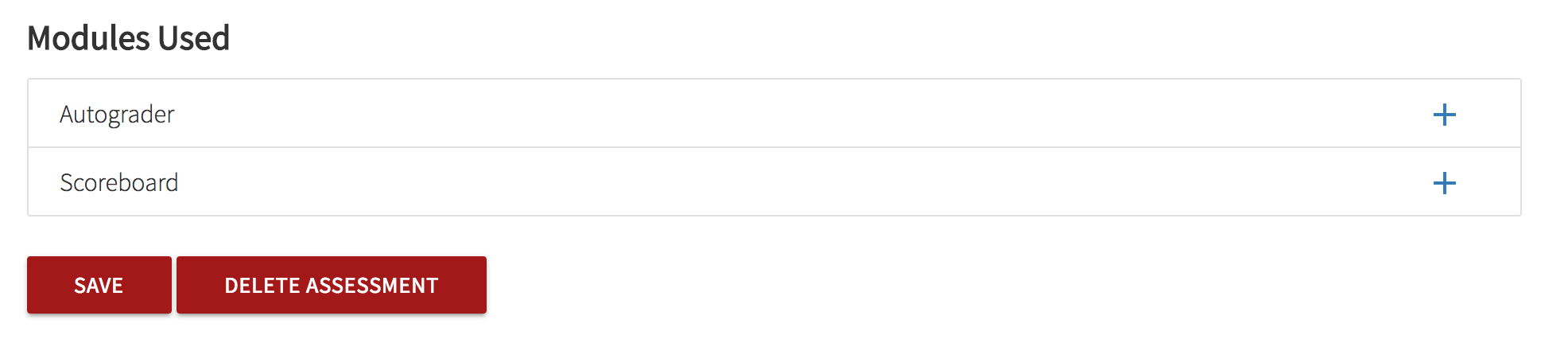
In general, scoreboards are configured using a JSON string.
Default Scoreboard
The default scoreboard displays the total problem scores, followed by each individual problem score, sorted in descending order by the total score.
Custom Scoreboards
Autograded assignments have the option of creating custom scoreboards. You can specify your own custom scoreboard using a JSON column specification.
The column spec consists of a "scoreboard" object, which is an array of JSON objects, where each object describes a column.
Example: a scoreboard with one column, called Score.
{
"scoreboard": [{ "hdr": "Score" }]
}
A custom scoreboard sorts the columns from left to right in descending order, and tiebreaks by submission time. You can change the default sort order for a particular column by adding an optional "asc:1" element to its hash.
Example: Scoreboard with two columns, "Score" and "Ops", with "Score" sorted descending, and then "Ops" ascending:
{
"scoreboard": [{ "hdr": "Score" }, { "hdr": "Ops", "asc": 1 }]
}
Scoreboard Entries
The values for each row in a custom scoreboard come directly from a scoreboard array object in the autoresult string produced by the Tango, the autograder.
Example: Autoresult returning the score (97) for a single autograded problem called autograded, and a scoreboard entry with two columns: the autograded score (Score) and the number of operations (Ops):
{
"scores": {
"autograded": 97
},
"scoreboard": [97, 128]
}
For more information on how to use Autograders and Scoreboards together, visit the Guide for Lab Authors.